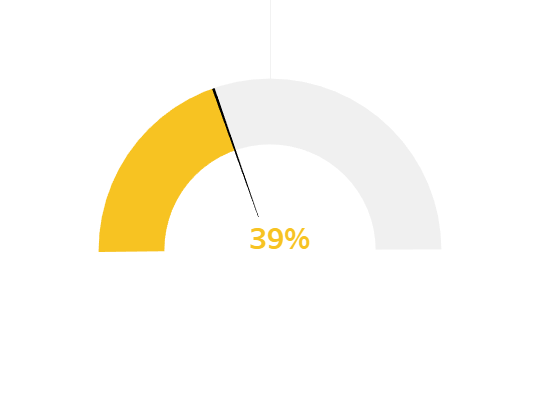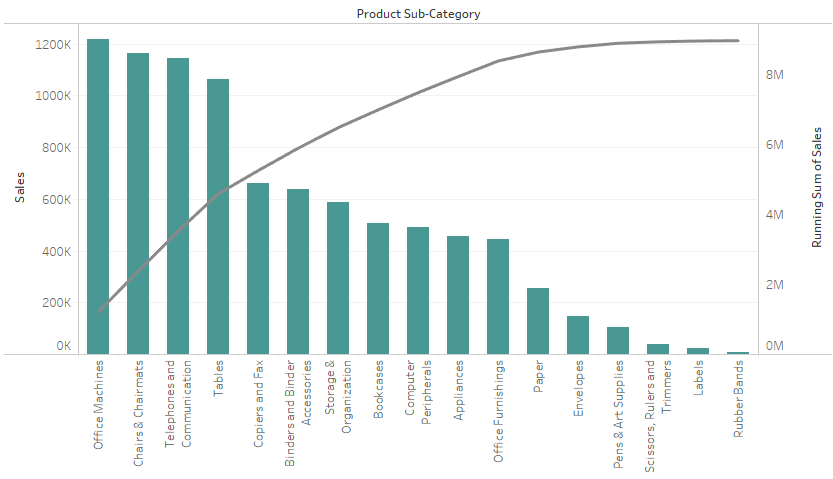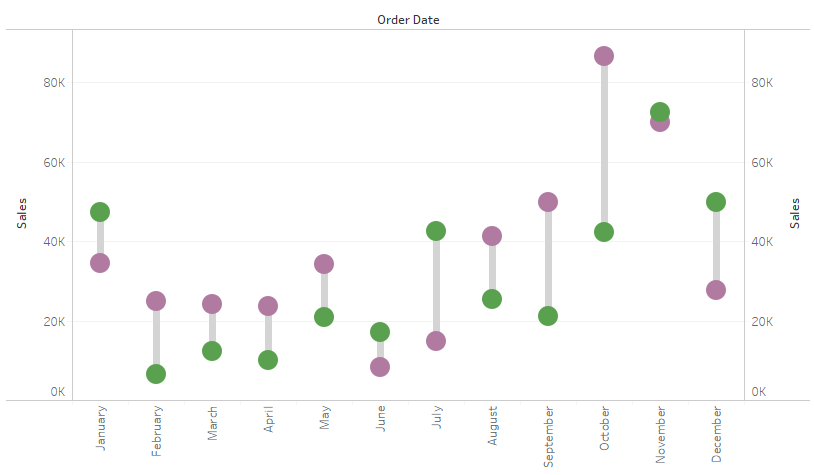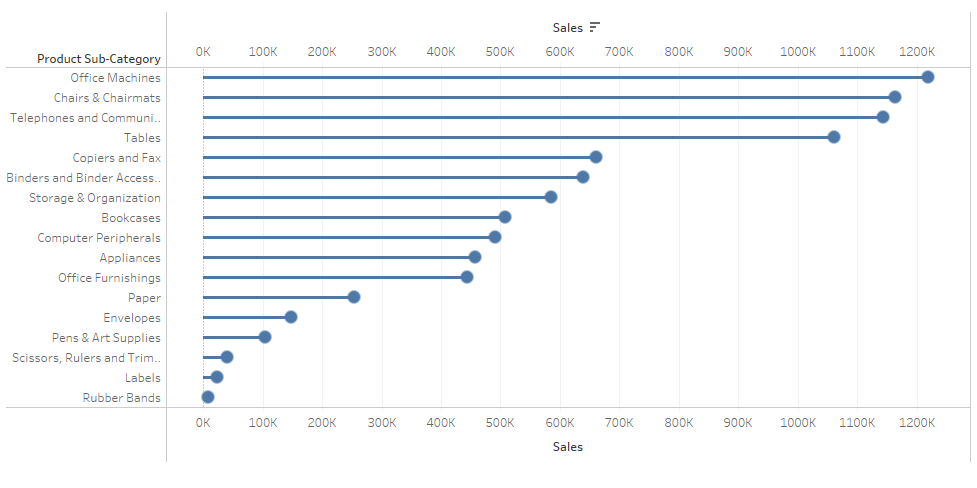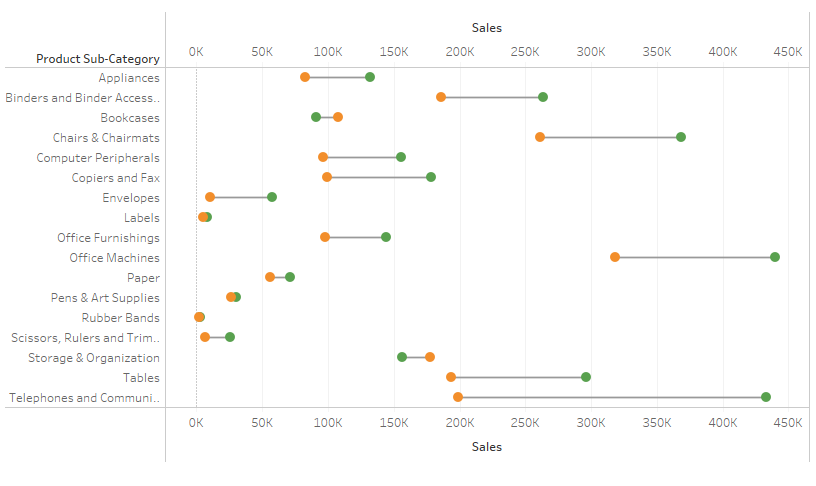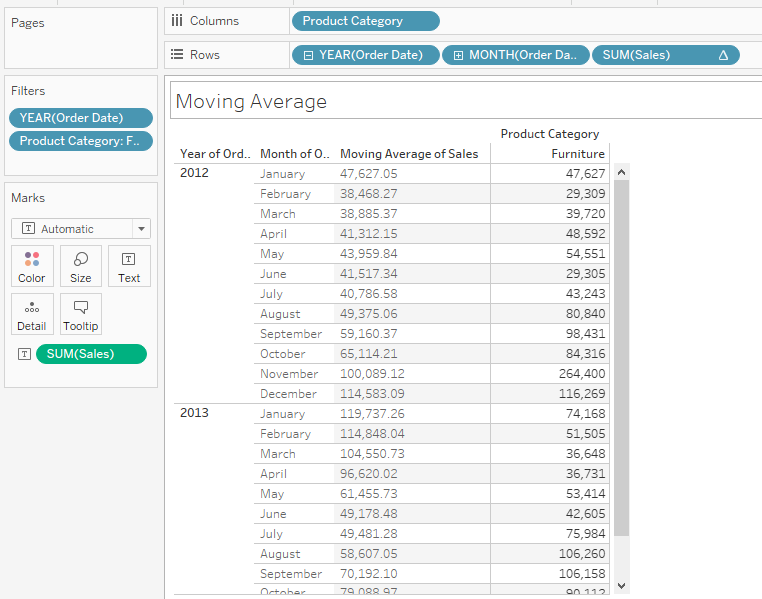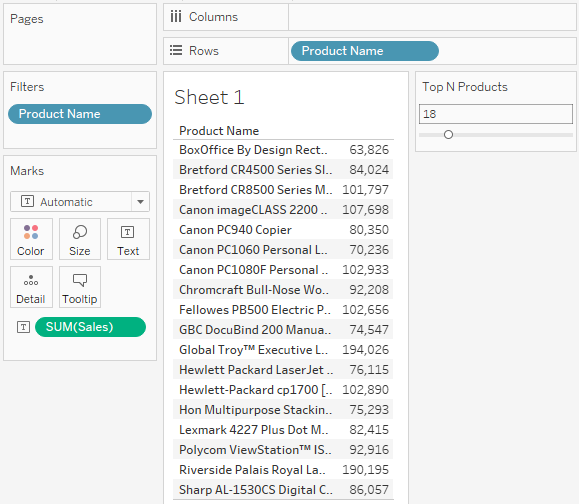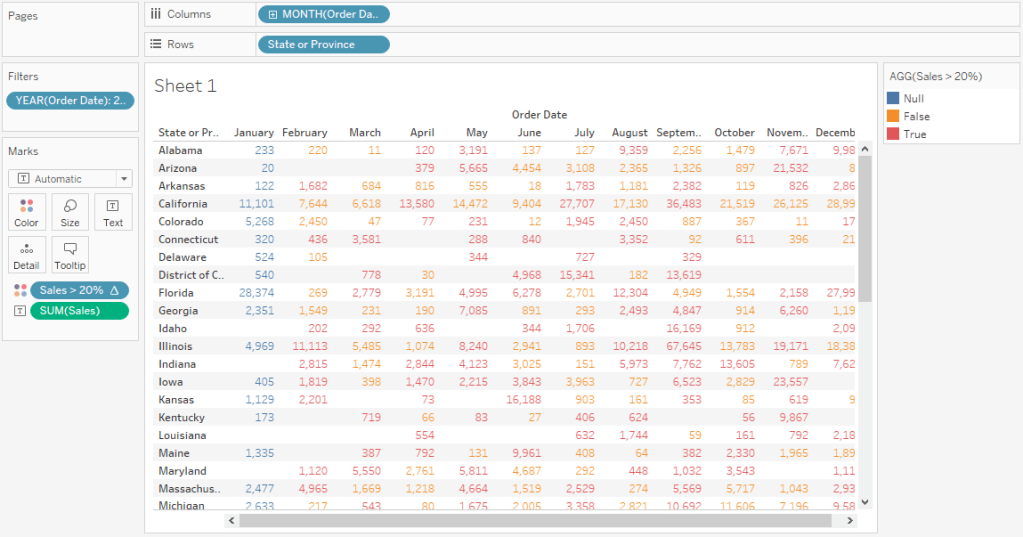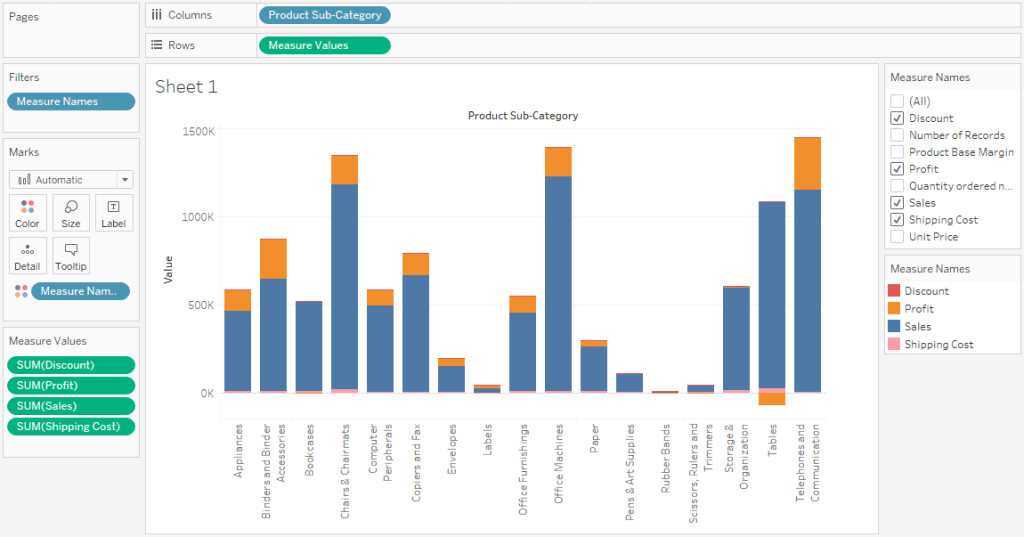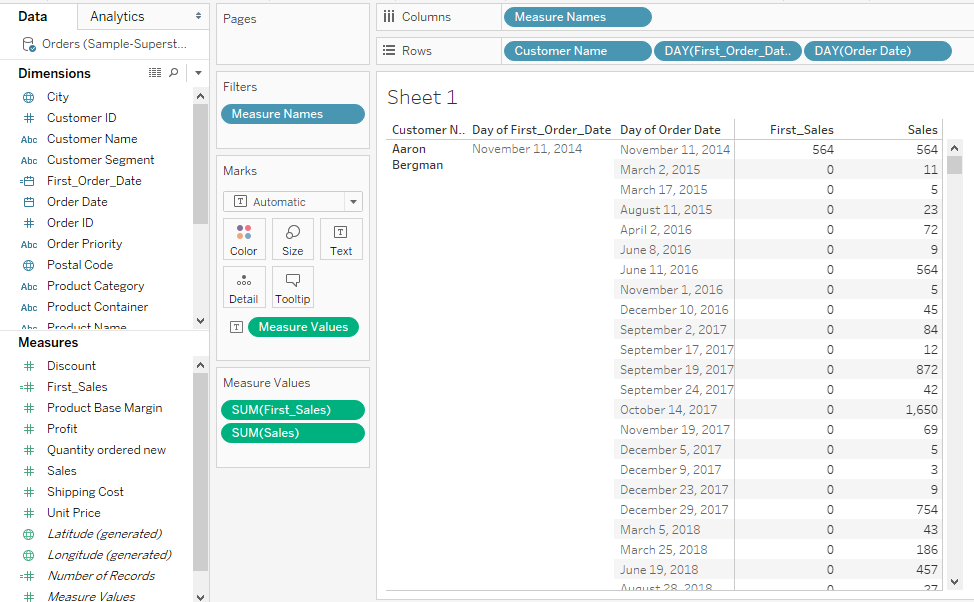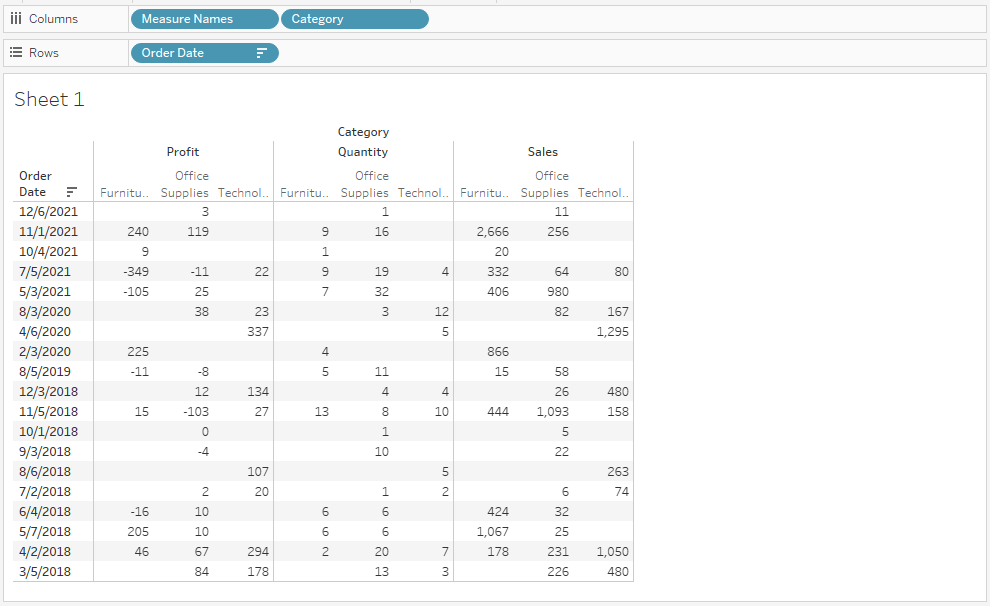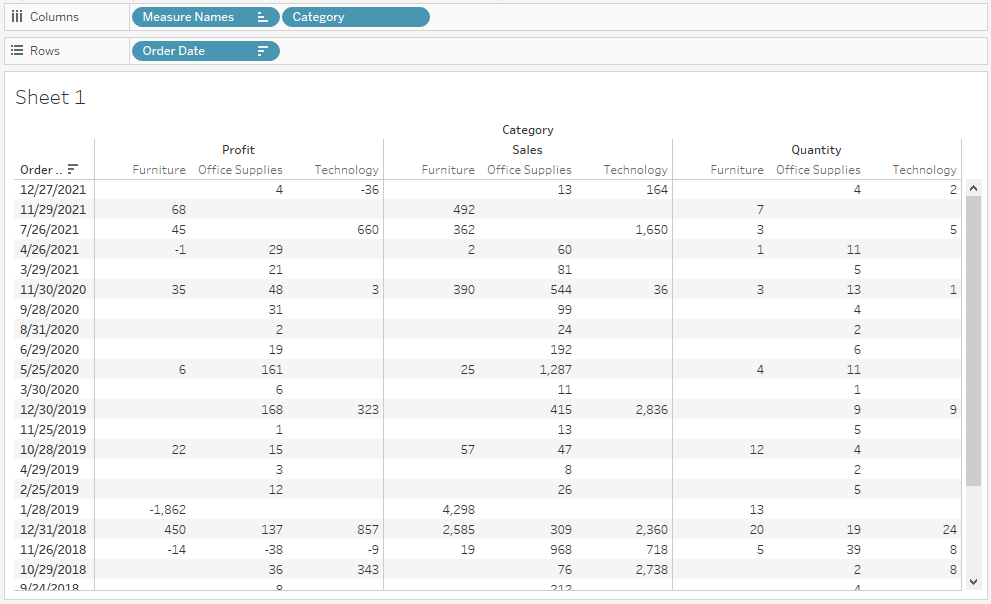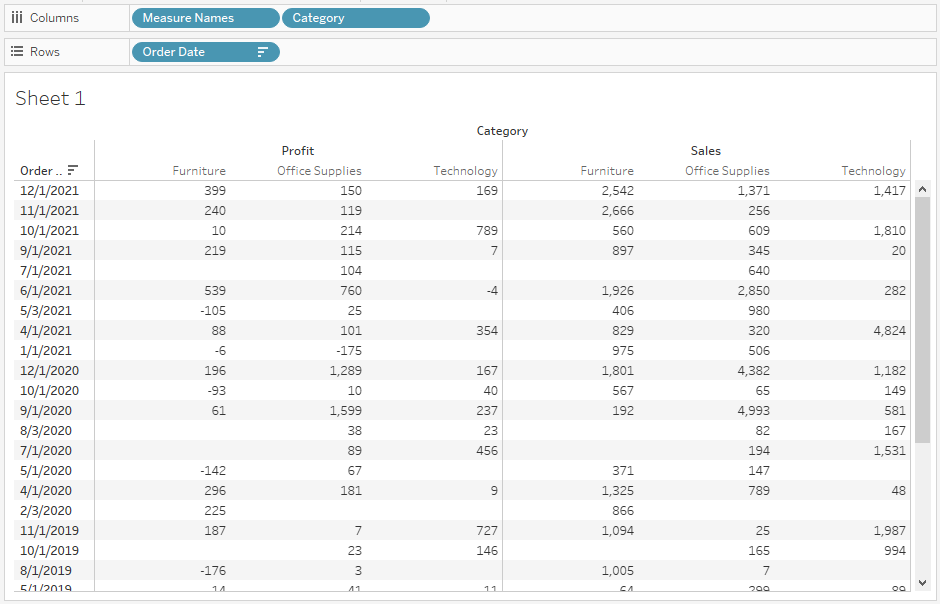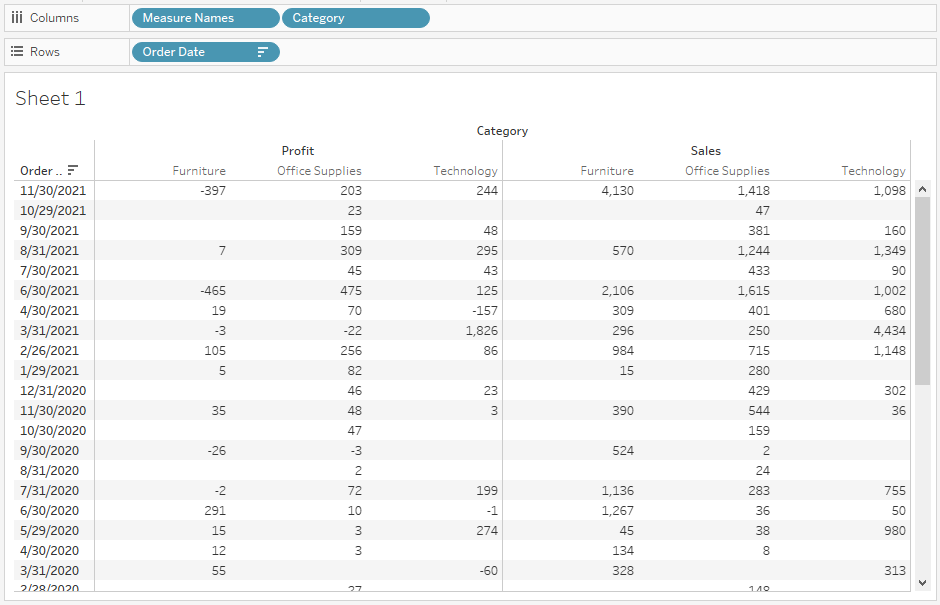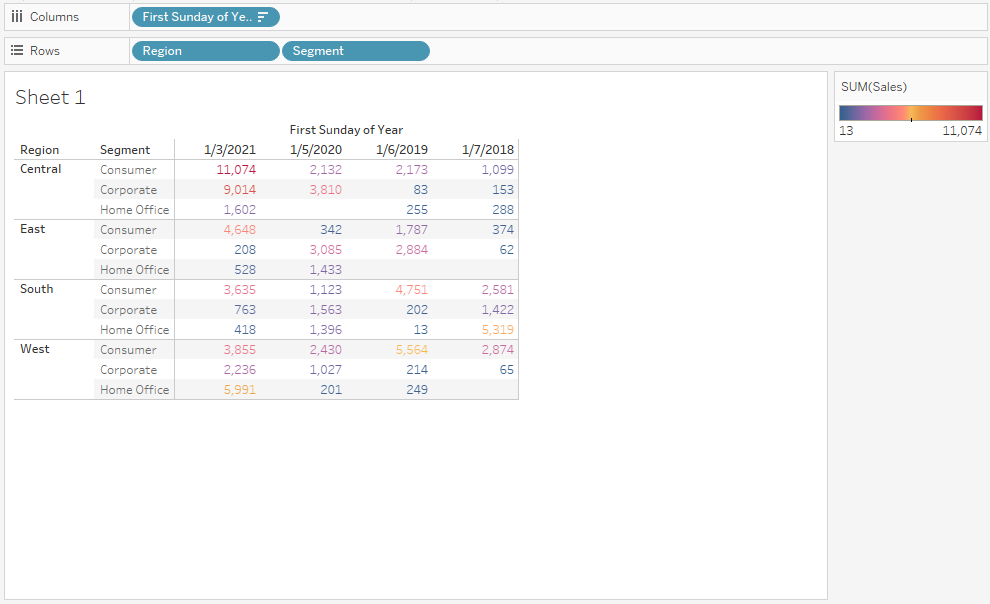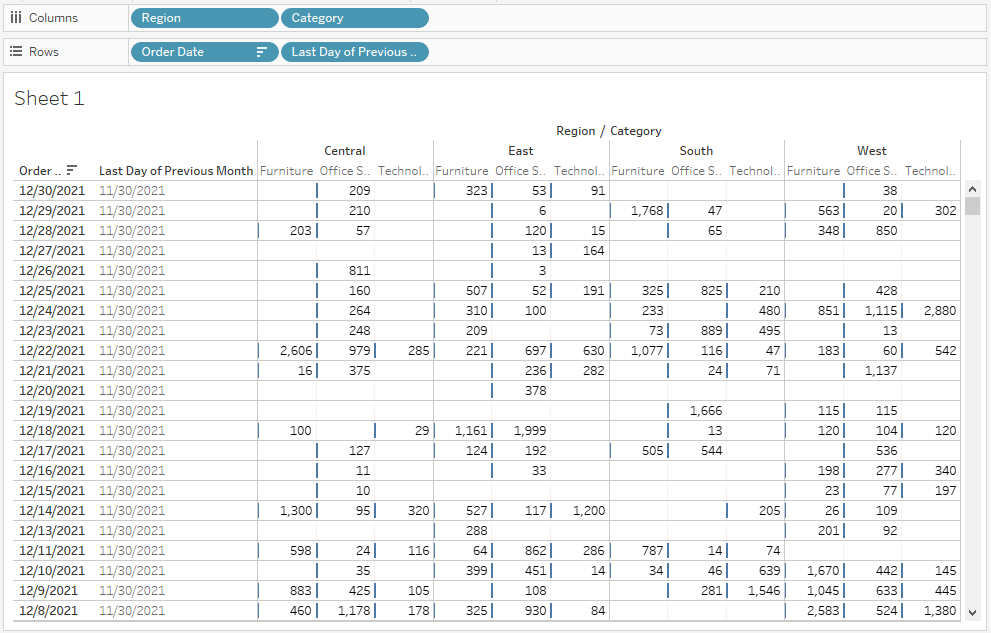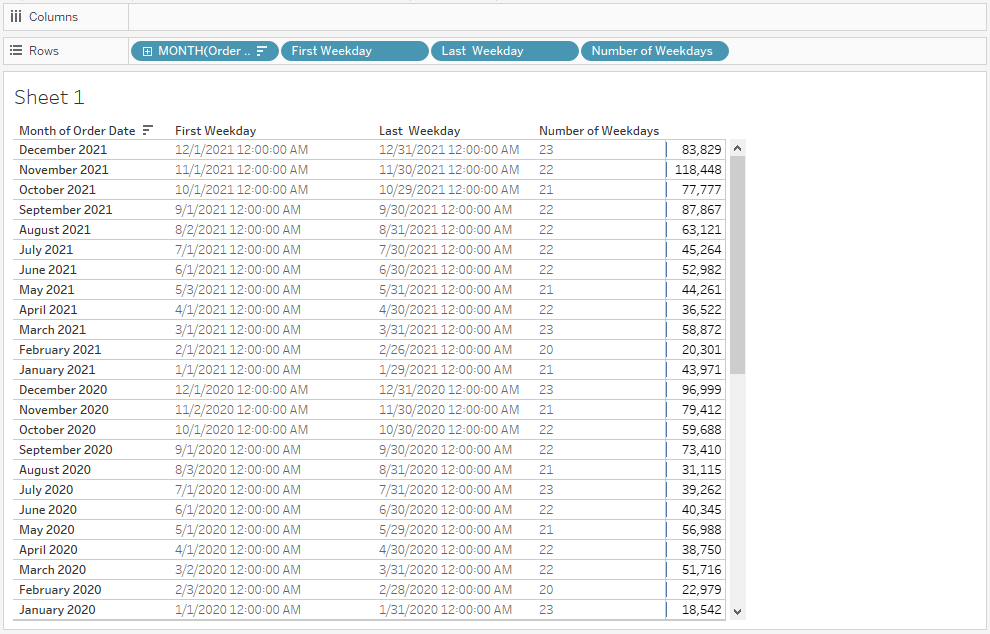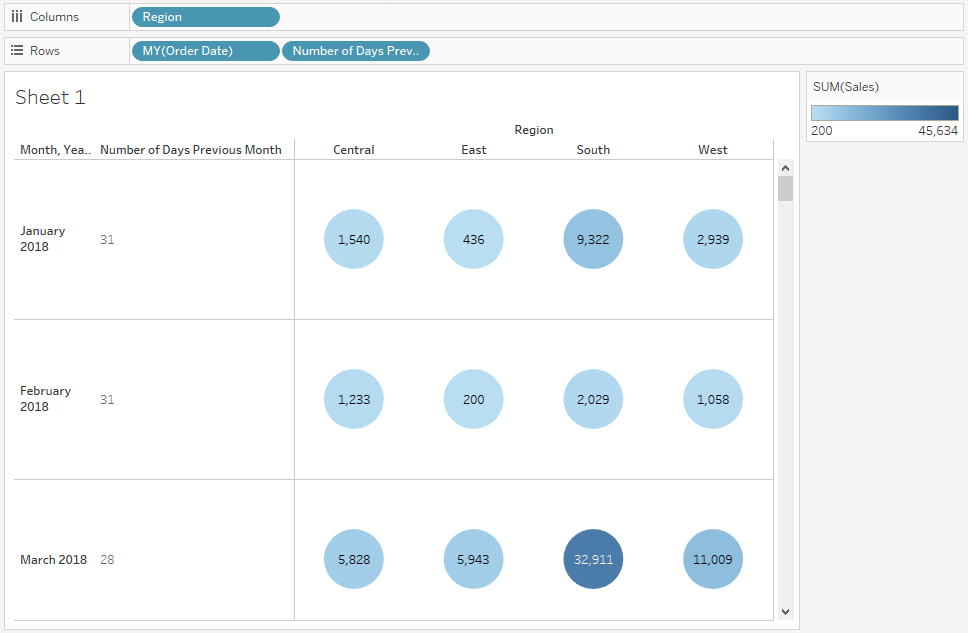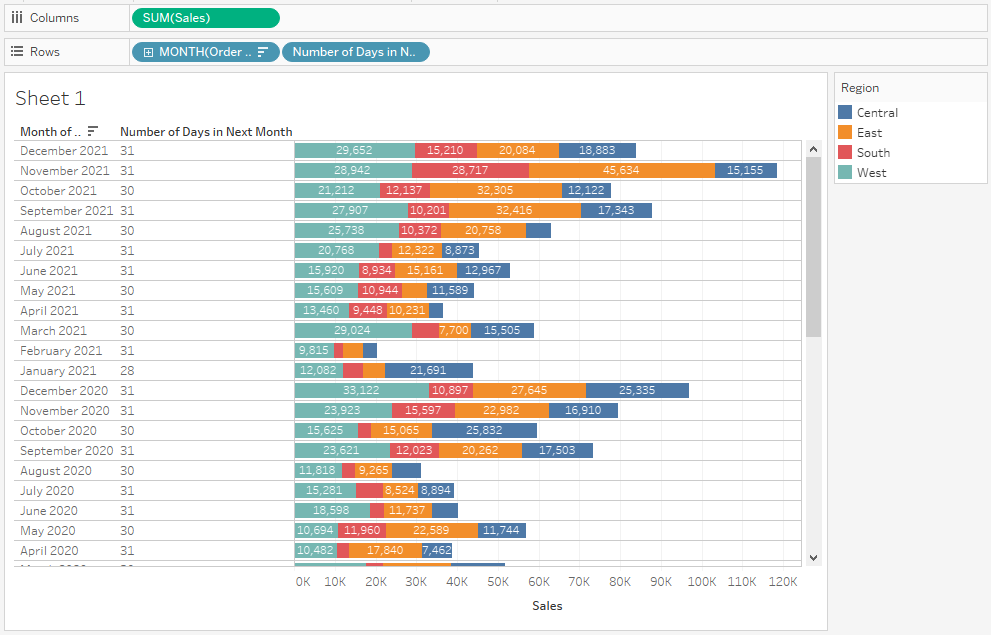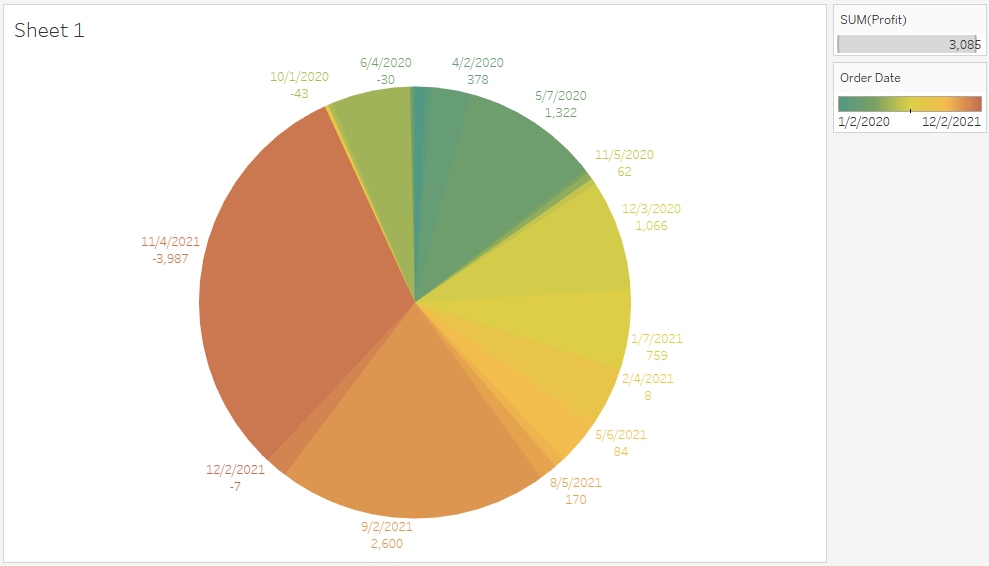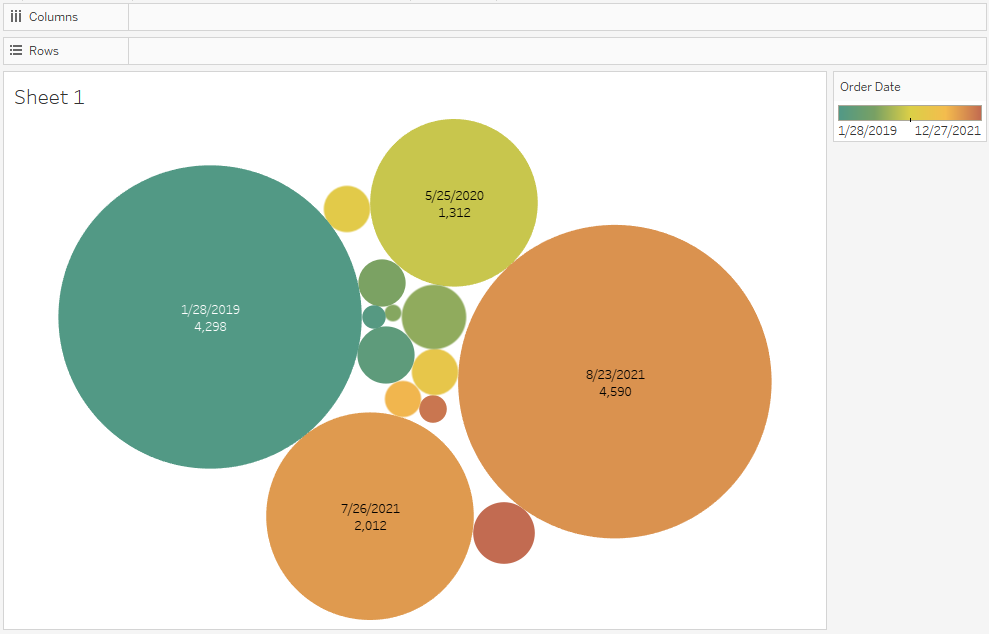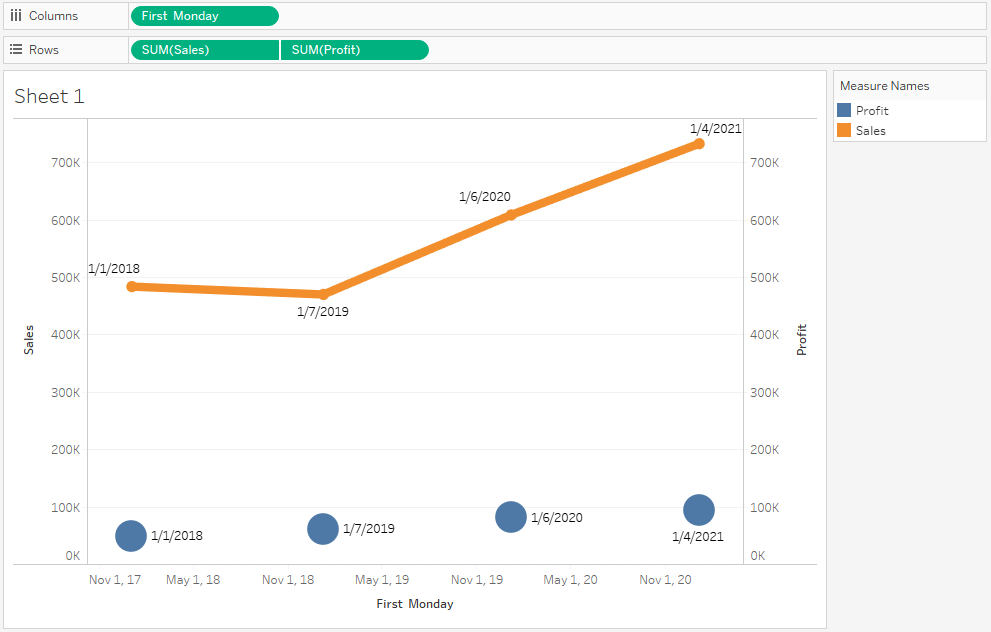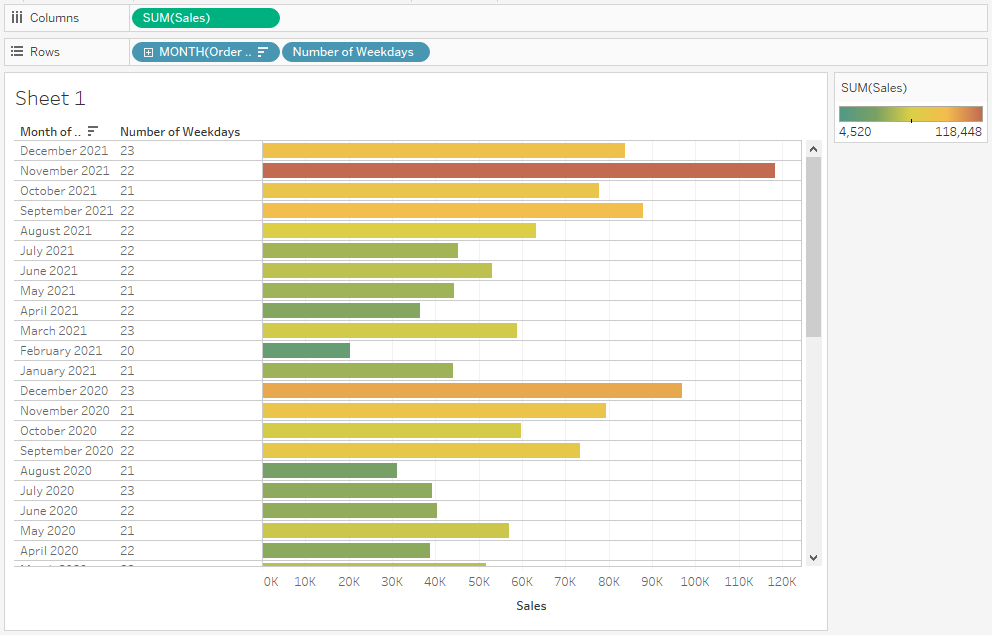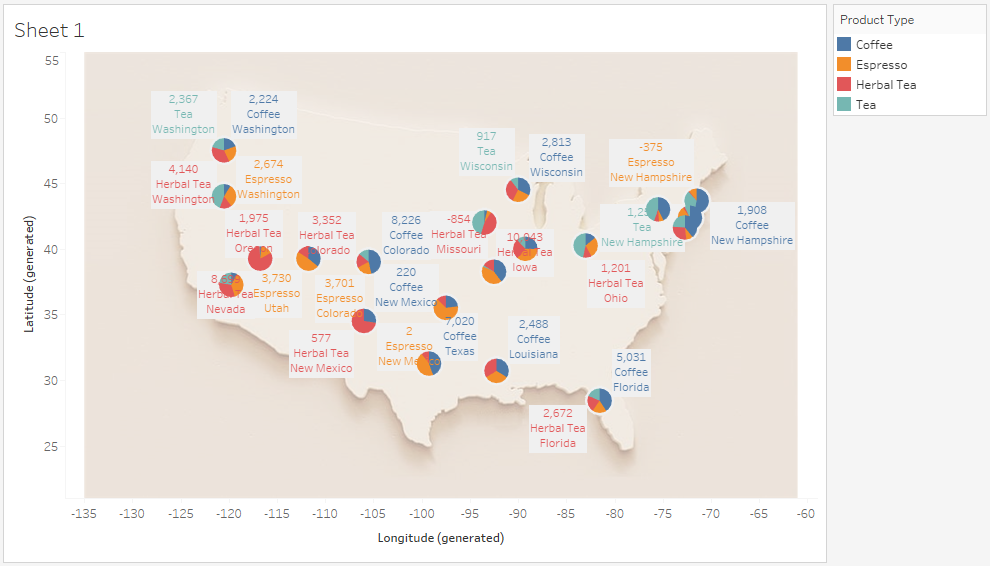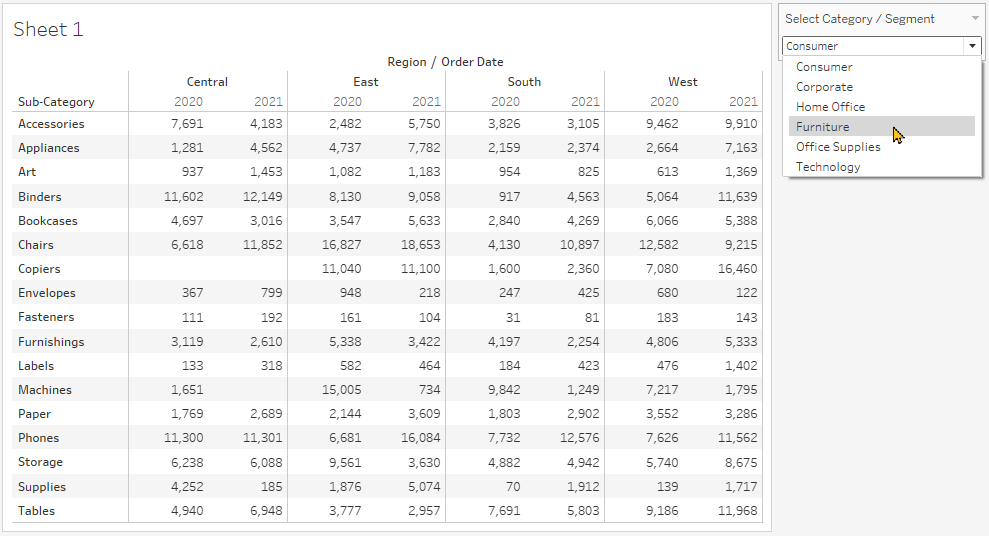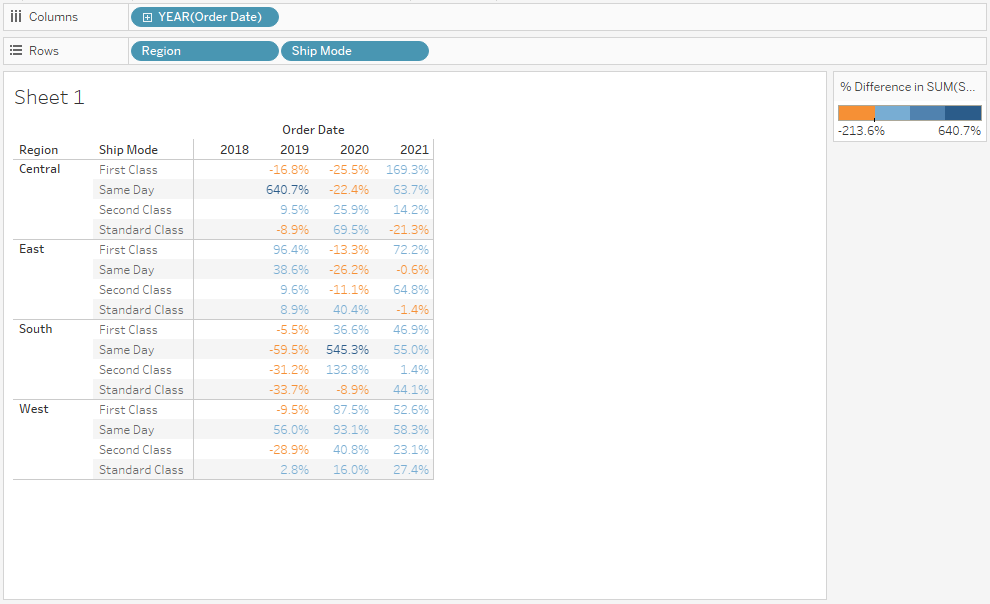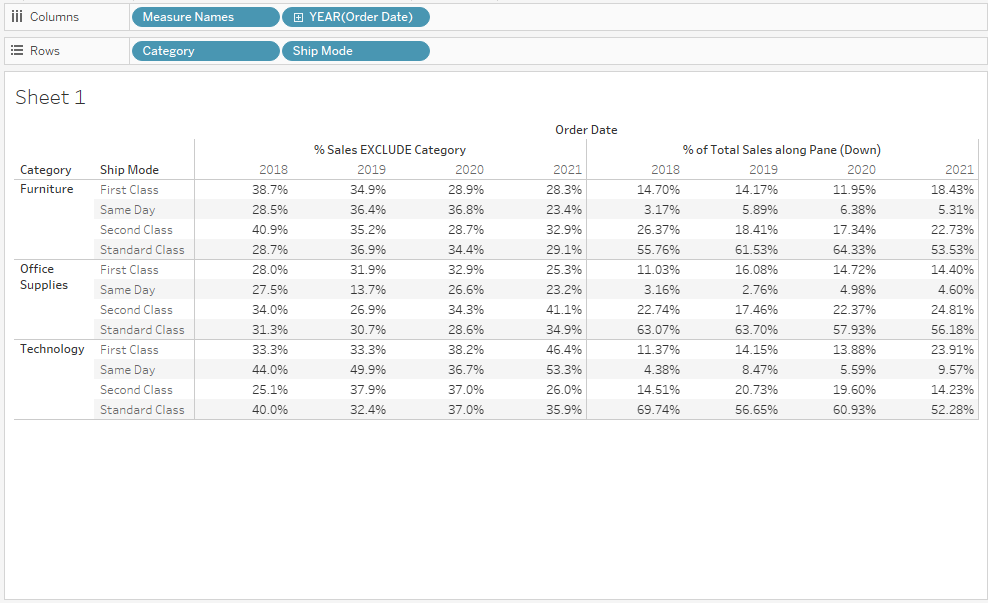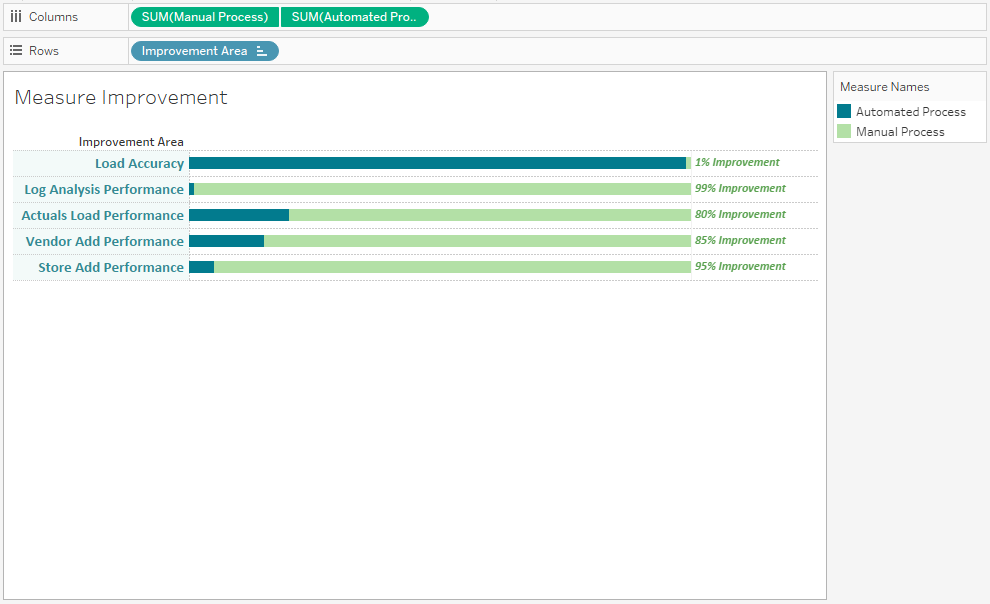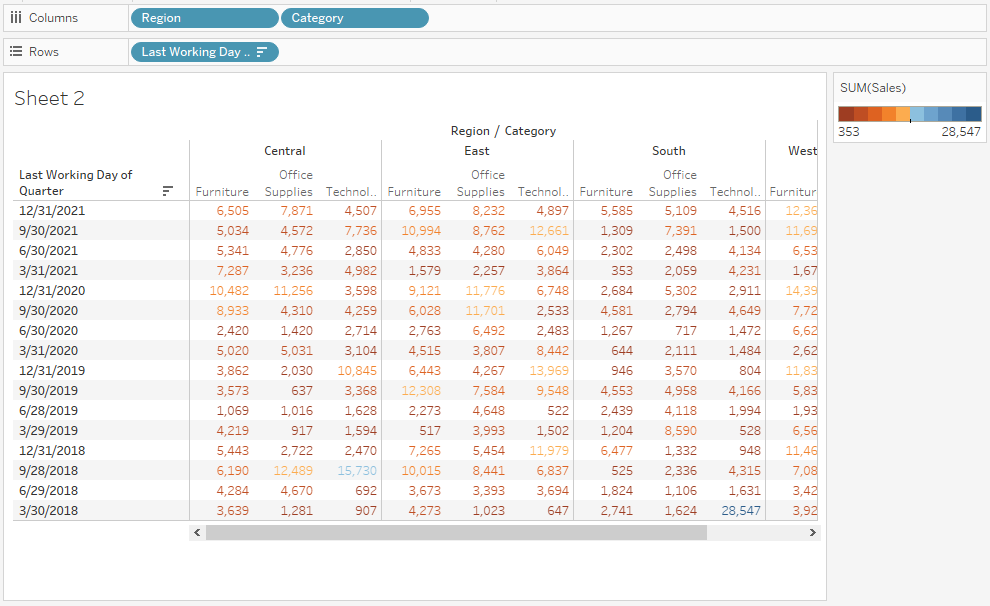A bump chart is a type of line chart that shows the rank or position of a dimension over time or across categories. It can be useful for visualizing changes in ranking, such as the most popular products, the best-selling authors, or the fastest-growing countries.
Keep on Reading: Tableau Data Analyst Certification Questions »

Desktop Specialist
Learn more about Desktop Specialist Certification.
Data Analyst
Learn more about the Data Analyst Certification.
Server Certified
Learn more about the Tableau Server Certification.
Ready to contribute to the Tableau community? Get $30 for sharing your work and certification experiences. Write and get paid for every article. Learn more »
In this article, we will learn how to create a bump chart in Tableau, how businesses can benefit from using this chart, some interview questions on this topic, and why learning this can help in your career.
To create a bump chart in Tableau, we need to have a data set that contains at least one dimension (such as product name, author name, country name) and one measure (such as sales amount, book sales, GDP growth rate) over time or across categories.
For example, let’s use the Sample – Superstore data set that comes with Tableau. This data set contains information about orders placed by customers for different products across different regions and segments.
We want to create a bump chart that shows the rank of each product category (Furniture, Office Supplies, Technology) by sales amount over time (by year).
Here are the steps to create a bump chart in Tableau:
- Connect to the Sample – Superstore data source in Tableau.
- Drag Order Date to Columns and choose Year for the level of detail.
- Drag Category to Rows.
- Drag Sales to Rows and right-click on it. Choose Quick Table Calculation > Rank and then Compute Using > Pane (Across).
- Right-click on Sales again and choose Format. In the Pane tab under Special Values section, choose Line Ends > Hide Connectors.
- Right-click on Category and choose Sort. Sort by Field > Sales and Aggregation > Sum and Order > Descending.
- Drag Category again to Color on Marks card.
- On Marks card, change Automatic to Line.
- Right-click on any axis and choose Add Reference Line. Choose Per Cell for Scope and Value for Type. Choose None for Label and Formatting options as desired.
Keep reading: Tableau Desktop Specialist Certification Questions »
Bump charts can help businesses gain insights into how their performance or position changes over time or across categories relative to their competitors or peers. For example:
- A retail company can use bump charts to analyze how their product categories rank by sales amount over time compared to other product categories or other regions or segments.
- A publishing company can use bump charts to monitor how their authors rank by book sales over time compared to other authors or genres or markets.
- A government agency can use bump charts to track how their country ranks by GDP growth rate over time compared to other countries or regions or groups.
By using bump charts, businesses can identify trends, patterns, outliers,
and opportunities for improvement or innovation.
If you are applying for a data analyst role that requires Tableau skills,
you may encounter some interview questions on bump charts.
Here are some examples of interview questions on bump charts:
- What is a bump chart and when would you use it?
- How do you create a bump chart in Tableau?
- What are some advantages and disadvantages of using bump charts?
- How do you interpret a bump chart? What insights can you derive from it?
- How do you customize the appearance of a bump chart in Tableau?
- How do you handle missing values or ties in ranking when creating a
bump chart?
To answer these questions effectively, you should be able to explain what a bump chart is, how it works, and what it shows; demonstrate how to create one using Tableau; discuss its pros and cons; analyze its results and communicate its findings; and apply various formatting options and techniques to enhance its readability and functionality.
In addition to general interview questions, you may also face some technical round questions that test your ability to create and manipulate bump charts using real-world data sets.
Get our Most Popular Downloads
Download the most popular scenario-based Tableau Workbooks in .twbx format. Used by thousands of Tableau developers and job aspirants every day to improve and fine-tune their CV and Tableau Public profile. Join the largest Tableau Experts Social Group.
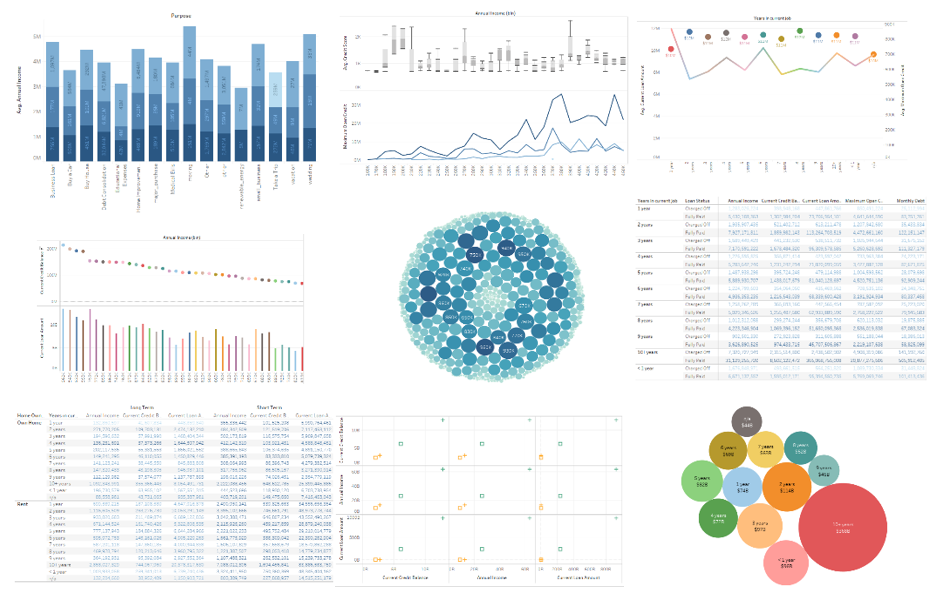
Banking & Financial Dataset Analysis
Financial Domain Tableau Dataset and Analysis. The most important domain in today’s industry. Analyze Key Performance Indicators. Discover Risky and Fraudulent Outliers. Download the Tableau Packaged (.twbx) Workbook. Includes a complete Financial dataset analysis. Enhance your Data Analytics experience with our skilled analysis.
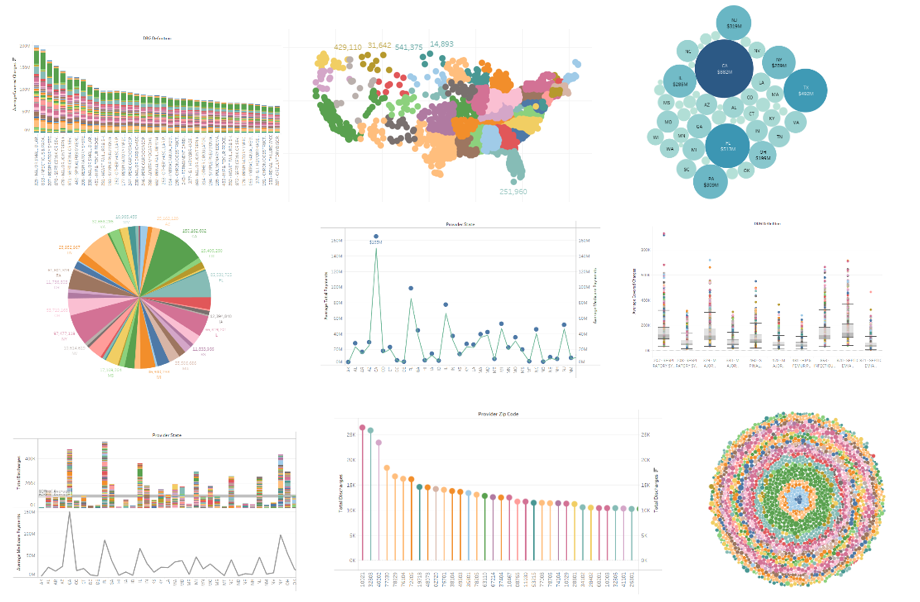
Healthcare & Hospital Dataset Analysis
Hospital and Healthcare Domain Tableau Dataset and Analysis. A key field of study with millions of lives at stake. The most sensitive industry today. Download the Tableau Packaged (.twbx) Workbook. Understand how healthcare datasets work. Includes a complete Healthcare dataset with analytical charts. Explore Tableau interactive features with this download.

Insurance Dataset Analysis
Insurance Domain Tableau Dataset and Analysis. Important domain specific metrics and data. Learn how to visualize important metrics. Show outliers and insightful data points. Download the Tableau Packaged (.twbx) Workbook. Includes comprehensive analysis of Insurance data of a large sample population. Uses industry standard analytical practices.
First Working Day of the Quarter
Get the Tableau Workbook identifying the First Working Day of any Quarter of a Year.

By the Editorial Team
Tableau Practice Test
The best Tableau practice exams built. Period. Explore definitive practical problems created by brilliant Tableau experts.